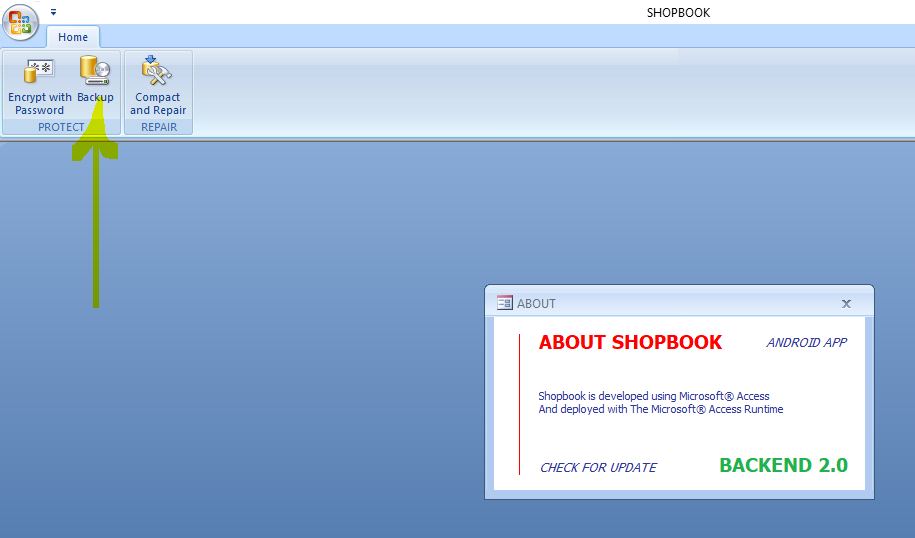Shopbook is Free Desktop Accounting Software with lifetime validity for Windows, It features a robust Billing system with Inventory and Barcode Generator simplified for Shops and Small Business.
FREE DOWNLOAD
How to Backup Shopbook?
Quote from
Shopbook on August 22, 2021, 5:28 pm
The Shopbook Frontend Latest Version is freely available at Get the Latest Update - Shopbook
All data in Shopbook is stored in the backend file viz SBACKEND, which is stored in Documents > Shopbook folder -- We recommend backing up the backend file on a periodical basis to avoid data loss in the event of a system crash or a virus attack.
To backup the backend file open Documents folder and in the Shopbook folder open SBACKEND file, then click on the backup button on the ribbon as shown in the image below. then save the backend file with the timestamp to an external Flash Drive or Google Drive or Dropbox.
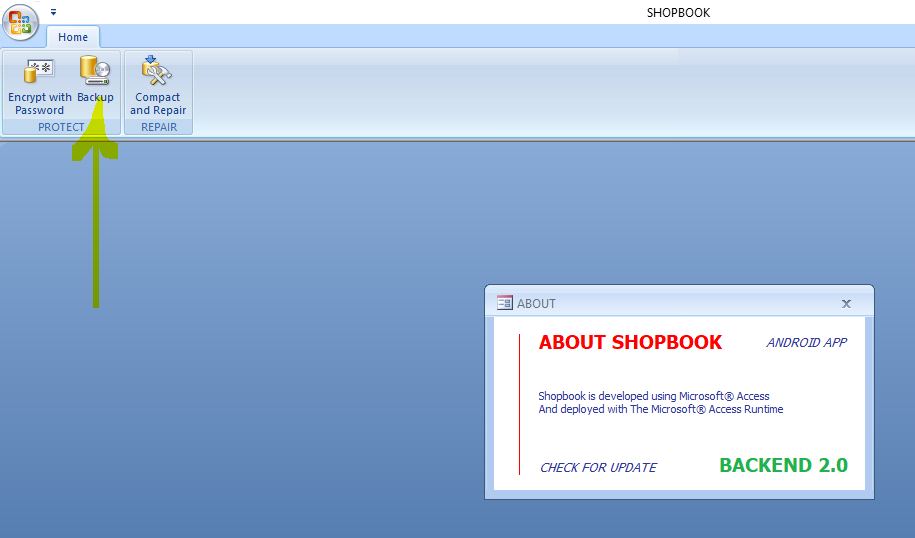
After backup Compact and Repair the database by clicking on the Compact and Repair button for optimal performance.
The Shopbook Frontend Latest Version is freely available at Get the Latest Update - Shopbook
All data in Shopbook is stored in the backend file viz SBACKEND, which is stored in Documents > Shopbook folder -- We recommend backing up the backend file on a periodical basis to avoid data loss in the event of a system crash or a virus attack.
To backup the backend file open Documents folder and in the Shopbook folder open SBACKEND file, then click on the backup button on the ribbon as shown in the image below. then save the backend file with the timestamp to an external Flash Drive or Google Drive or Dropbox.
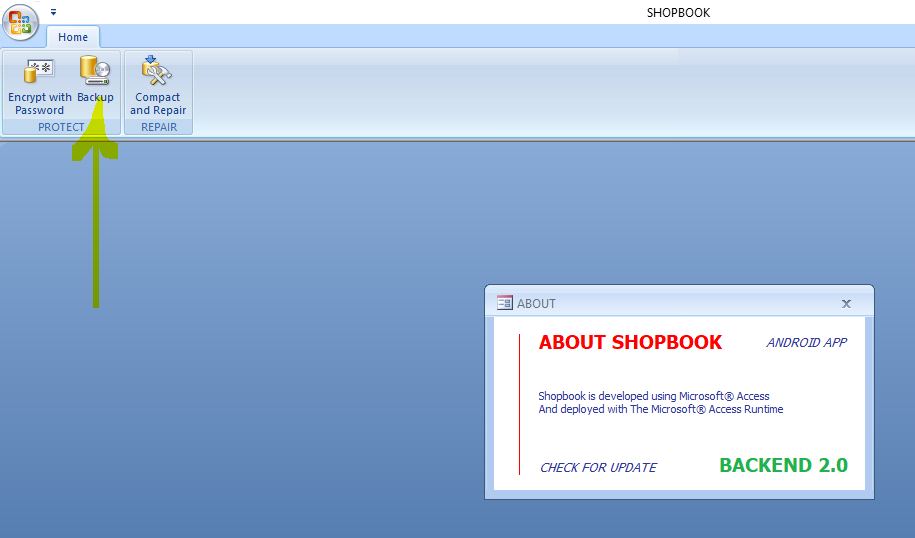
After backup Compact and Repair the database by clicking on the Compact and Repair button for optimal performance.