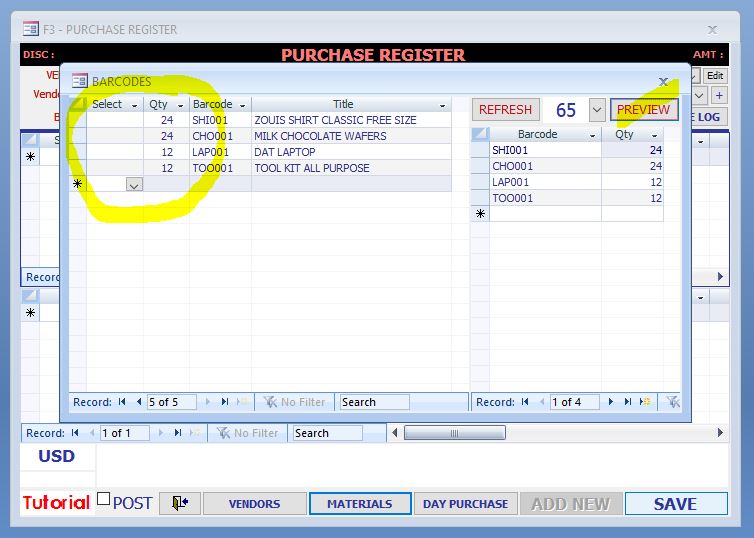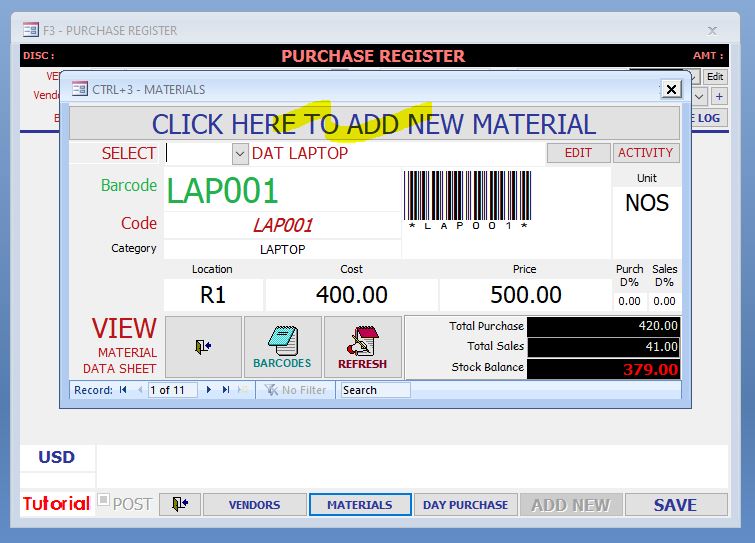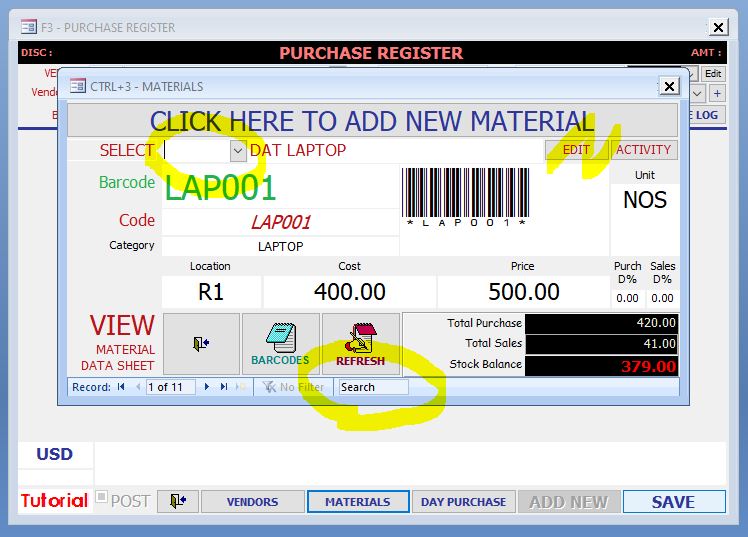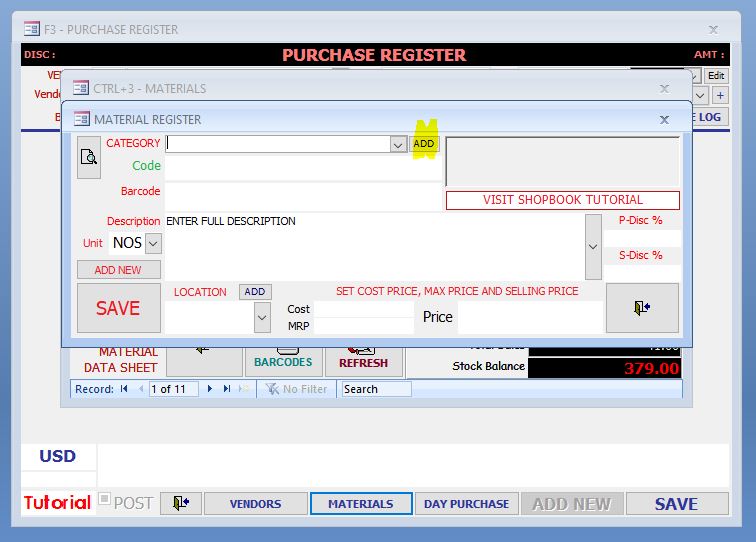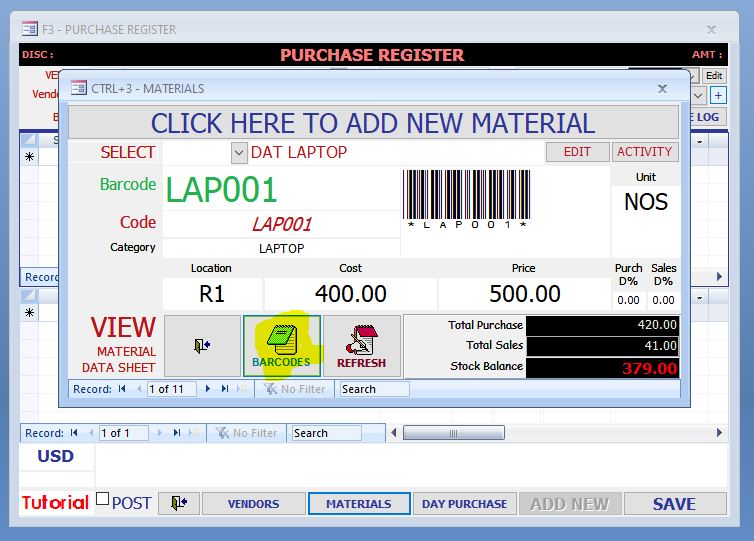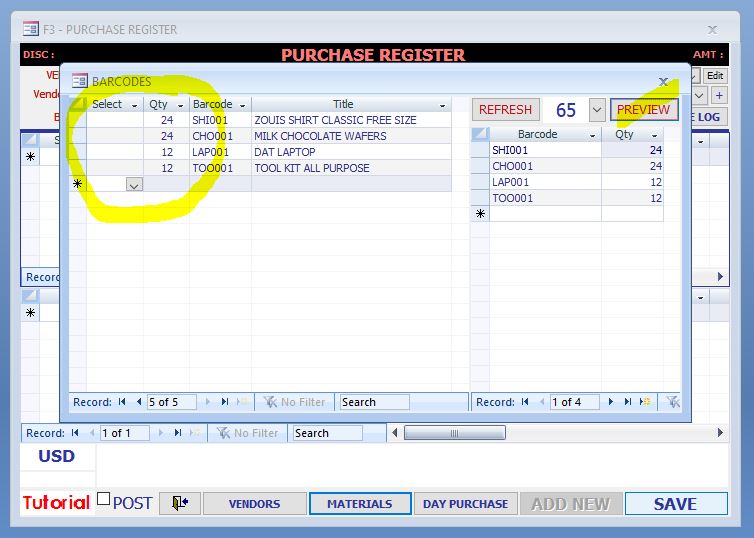Quote from
Shopbook on March 15, 2021, 8:58 am
To register Materials, click on the MATERIALS button on the bottom of the PURCHASE REGISTER form -- the MATERIALS form will open. Click on the CLICK HERE TO ADD NEW MATERIAL button to add new Material
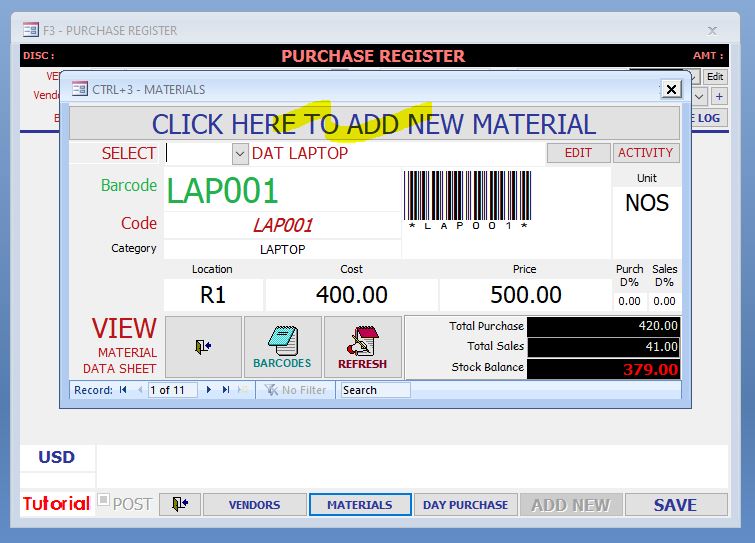
Or select a Material and click on the EDIT button to edit an already registered Material,
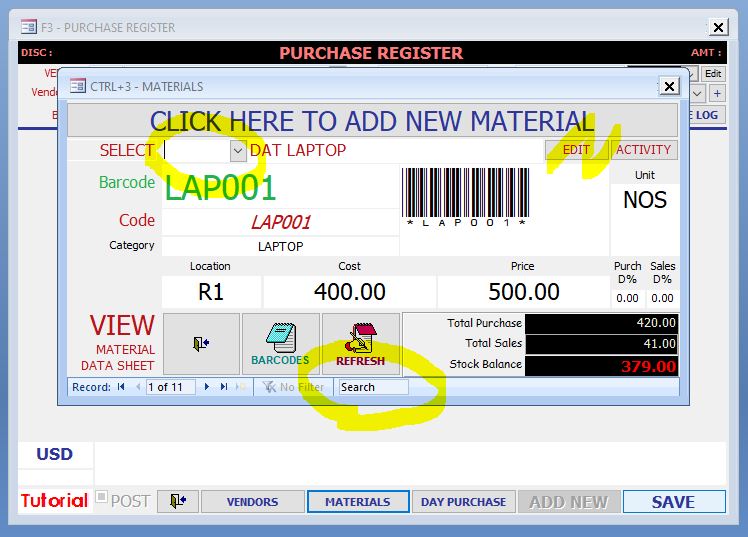
In the MATERIAL REGISTER form Combo fields like Category, location etc., will require item to be added before the items can be selected in the Combo fields. Just click on the Add button to add a new item to the combo fields
In the Material Register form Users will find field in the name of Category. when Users determine a code for an item, it should be in such a way that it is identifiable with the Category under which it is registered. for eg. let’s register a Dell Laptop. This item will fall under
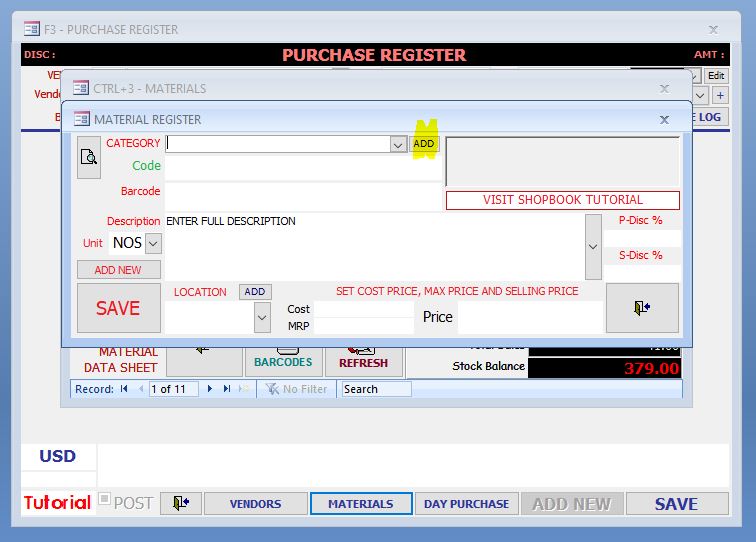
Catagory: Laptop
- So the Coding for this item can be LAP001 (With Catagory Code LAP and Serial No. 001)
- Another Acer Laptop can be registered as LAP002 and so on
- For Category Mobile Phone it will be MOB001, MOB002…
- And for Category Pen Drive it will be PDR001, PDR002… Etc. Etc…
So for each Category in the Database the Code will start with the same Alphabetical combination and Serial Number will be added incrementally, and while making Purchase or Sale thru the Purchase or Sales Registers, just entering the Category code in the Code field will take us to the intended Category… In this way filtering and entering the item can be simplified.
However, the best way is to use barcodes, Most of the materials in the market now come with barcodes already affixed on them, so it is as simple as scanning the barcodes into the Code field in the Material Register.
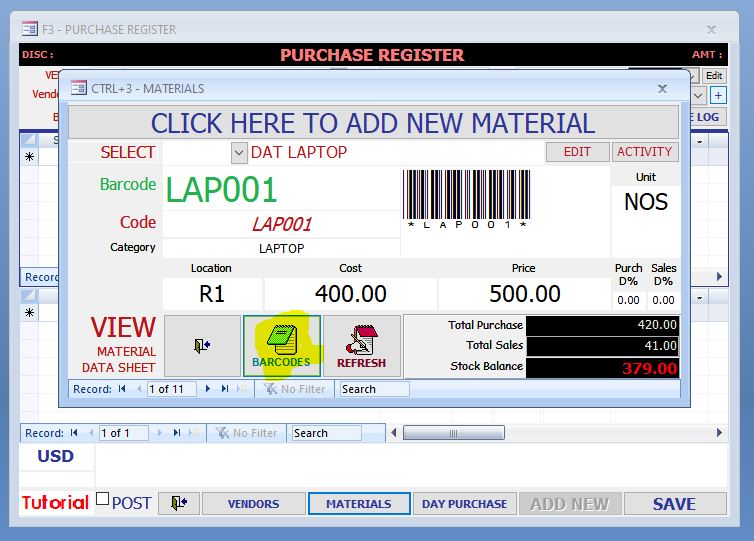
For those items without barcodes on them, barcode generator is available in Shopbook, with this feature users can generate barcodes for the materials registered in the Material Register, these barcodes are printable on A4 size label sheets containing 24, 40 or 65 Sticker labels.
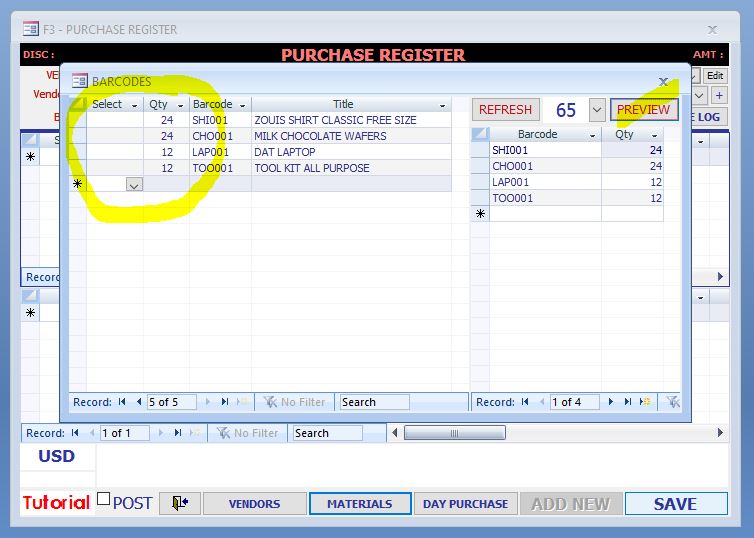
To register Materials, click on the MATERIALS button on the bottom of the PURCHASE REGISTER form -- the MATERIALS form will open. Click on the CLICK HERE TO ADD NEW MATERIAL button to add new Material
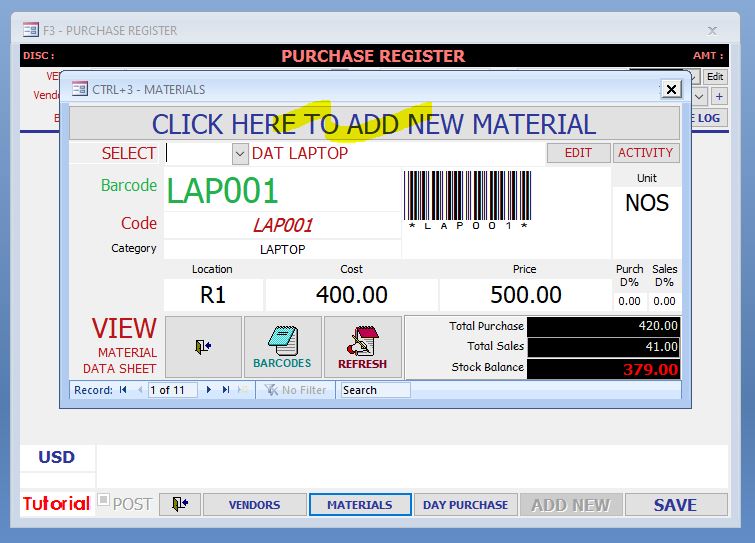
Or select a Material and click on the EDIT button to edit an already registered Material,
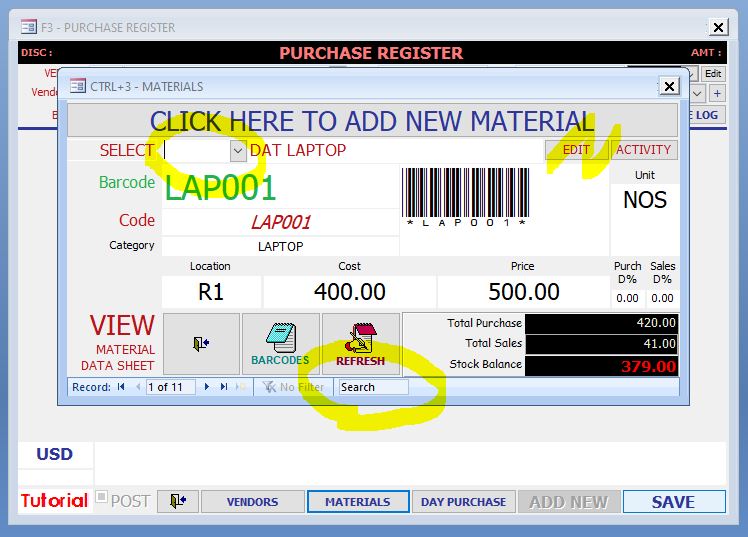
In the MATERIAL REGISTER form Combo fields like Category, location etc., will require item to be added before the items can be selected in the Combo fields. Just click on the Add button to add a new item to the combo fields
In the Material Register form Users will find field in the name of Category. when Users determine a code for an item, it should be in such a way that it is identifiable with the Category under which it is registered. for eg. let’s register a Dell Laptop. This item will fall under
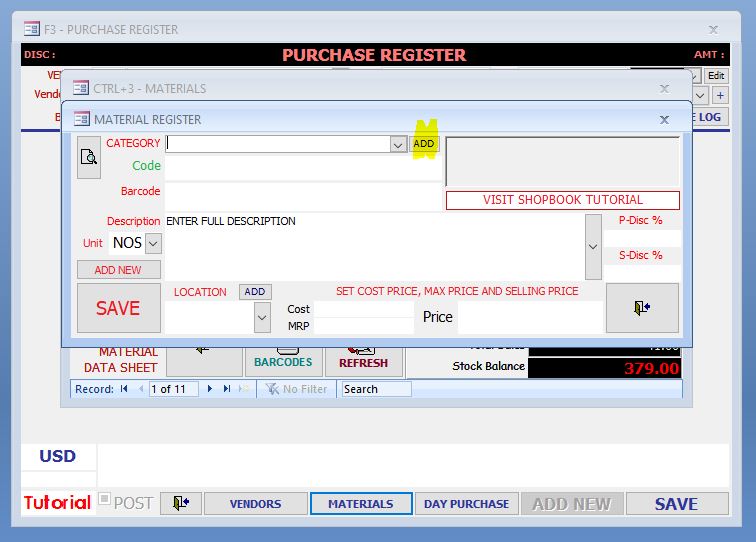
Catagory: Laptop
- So the Coding for this item can be LAP001 (With Catagory Code LAP and Serial No. 001)
- Another Acer Laptop can be registered as LAP002 and so on
- For Category Mobile Phone it will be MOB001, MOB002…
- And for Category Pen Drive it will be PDR001, PDR002… Etc. Etc…
So for each Category in the Database the Code will start with the same Alphabetical combination and Serial Number will be added incrementally, and while making Purchase or Sale thru the Purchase or Sales Registers, just entering the Category code in the Code field will take us to the intended Category… In this way filtering and entering the item can be simplified.
However, the best way is to use barcodes, Most of the materials in the market now come with barcodes already affixed on them, so it is as simple as scanning the barcodes into the Code field in the Material Register.
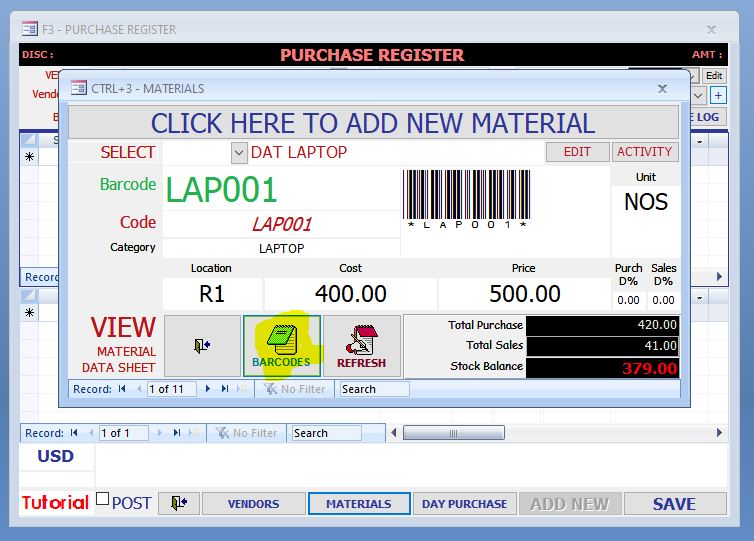
For those items without barcodes on them, barcode generator is available in Shopbook, with this feature users can generate barcodes for the materials registered in the Material Register, these barcodes are printable on A4 size label sheets containing 24, 40 or 65 Sticker labels.